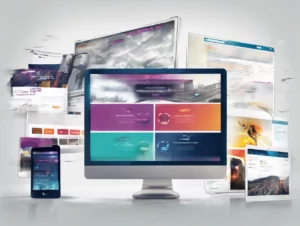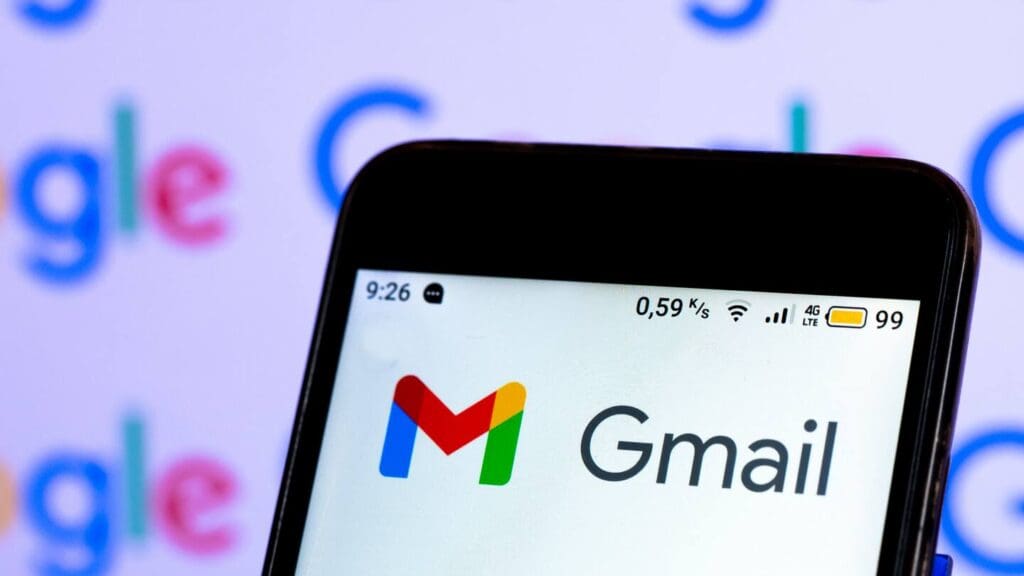
Gmail has revolutionised the way we manage our emails, offering vast storage that allows us to keep thousands of messages. However, finding a specific email in this extensive archive can feel akin to navigating a poorly designed website where the needed information is hidden in plain sight. Let’s explore how to streamline this process and ensure you can always find what you’re looking for.
Gmail Search Basics
Dive Right In
The first step in conquering the Gmail labyrinth is to utilise the advanced search functionality. Simply open Gmail, click the down arrow in the search box, and select ‘Mail & Spam & Bin’ from the ‘All Mail’ dropdown menu. This action ensures that you’re searching through all possible locations where your email might be hiding, including the spam and bin folders.
Be Specific
To cut through the clutter, leverage specific details you recall about the missing email. This could be the sender’s name, a keyword, or even a phrase from the email body. Insert these details into the search box to filter the results more effectively, increasing your chances of locating the elusive email.
Troubleshooting Filters and Forwarding
Find Hidden Redirections
Sometimes, emails are rerouted away from your inbox due to filters you might have set up previously. Navigate to ‘Settings’, then ‘See all settings’, and check the ‘Filters and Blocked Addresses’ tab for any filters that might be causing your emails to skip the inbox or be deleted.
Check for Email Detours
In the ‘Forwarding and POP/IMAP’ tab within settings, verify if any forwarding settings are active. These settings could be redirecting incoming emails to another account, so adjust them as necessary to ensure your emails remain in Gmail.
Mobile Search Tips
Search On-The-Move
For those using Gmail on a mobile device, the process remains straightforward. Open the Gmail app and employ the “in:anywhere” search operator in the search box. Add any remembered details about the missing email, then tap ‘Search’. This broadens the search scope, improving your chances of finding your email.
Act Fast on Spam and Bin
A crucial tip to remember is that Gmail only retains emails in the Spam and Bin folders for 30 days. If there’s a chance your email was mistakenly categorised into one of these folders, it’s imperative to search for it without delay.
Is your website making visitors feel as lost as a misplaced email in Gmail’s vast archives? It doesn’t have to be this way. Contact Apex Web Design for a free website audit and let’s collaboratively enhance the user experience, ensuring your site visitors find exactly what they need, exactly when they need it.